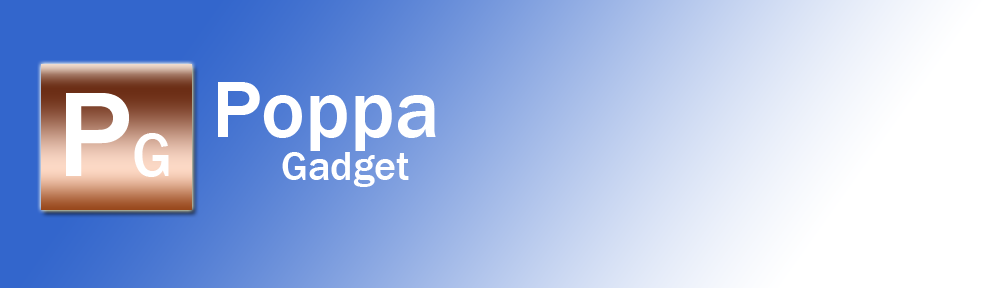I’m often asked about tablet computers and which one to buy. As with any buying decision the first things to think about are what you want the device for, what are the key features you need and what features are nice-to-haves but not essential. Before I outline my advice here’s a brief potted history of tablet computing.
Tablet computers certainly aren’t new but all the early attempts relied on pen/stylus input rather than touchscreens and much of the technology just wasn’t up to the job; the devices were heavy, text input was complex and handwriting recognition was just too unreliable. It wasn’t until Apple released the iPad in 2010 that the market took off. Although Apple ties you in to their ecosystem completely (something that quite a few people dislike) it is the fluidity of the user interface and overall design that has moved this class of computer device into the mainstream.
I don’t propose to offer a detailed technical comparison of tablet computers because other people do it better than me and the information is changing all the time (also it’s incredibly dry!) but here’s some key pointers for you to consider when choosing your tablet.
Which Operating System?
The Apple iPad is the current market leader so iOS, the iPad and iPhone’s Operating System, is as well! This is one of its major selling points and many consider iOS to provide the most user-friendly interface on the market.
The majority of the iPad’s rival tablets run the Android Operating System although with the release of the new Microsoft Surface, Windows 8 is now entering the market.
A key feature of these Operating Systems is that they are also available on phones. iOS is only available on the iPhone but Android and Windows appear on phones from all the major manufacturers. In fact, where the iPhone used to be the undisputed smartphone king recent releases from Samsung and Nokia are delivering more features for less money and these phones are increasing popularity and market-share.
Is bigger always better?
The first iPad was released with a 9.7″ screen and, up until November 2012, that was it. The resolution increased in 2012 with the inclusion of the Retina Display on the 3rd and 4th generation iPads with more pixels per inch making images very clear and vibrant and text smooth and easy to read.
Android tablets were initially available with 10″ screens; however, manufacturers were quick to spot a gap in the market and tablets with 7″ screens started to appear. Apple initially dismissed this screen size stating that 9.7″ was the ideal size; however, this month they appeared to back-track on this and released a 7″ tablet with the same screen resolution as the non-Retina Display 9.7″ model.
Sometimes size does matter?
When deciding on the storage capacity of your tablet you must consider what you plan to do with it. Various sizes are available but generally you can buy them in 16GB, 32GB and 64GB variants.
Most of us use our tablets to watch movies, listen to music, view photos, read books, run Apps etc. so you need to consider what you will put on it and the quality settings of the source material (song, movie, photo etc.) The quality here isn’t a subjective assessment on your musical tastes but refers to the quality at which the source material was converted to make it suitable to play on your device. The key point to note is that the better the quality of the conversion the more of your storage it will use up. Taking a typical 90 minute movie as an example then when converted at low-quality settings it may be around 500MB in size whereas if it was converted at high-quality settings it may take as much as 3-4GB (if you use a rough conversion of 1GB = 1,000MB then you can work out how many movies you can fit on your tablet – two or three on a 16GB device). Songs are generally between 1MB and 4MB and photos can vary even more depending on the conversion used (but that’s a whole other topic!)
My advice here is go for the largest capacity you can afford.
What applications do I need?
Applications (or Apps as they are more widely known) is an area where the tablet really comes into its own. There are literally thousands of Apps out there covering every topic you can think of.
Apple has the largest App catalog available via the iTunes App Store. Apple controls this marketplace very tightly and the applications listed have to pass a number of tests conducted by Apple before they go on sale. This is a very restrictive approach and has been used by Apple to stifle competition (where a third-party App directly competes with an Apple-produced variant) in the past; however, the upside of this is that you can be assured that the Apps on sale reach a minimum standard and are likely to be free from any viruses or malware.
The Android Market (or Google Play as it’s now know) has fewer Apps available but you find that the key ones (such as Skype, Facebook, Angry Birds etc.) are available with developers delivering for both iOS and Android platforms concurrently now so this is becoming less of an issue.
Other things to consider
This is by no means an exhaustive list but may help in your decision by thinking through the other features the tablet has and whether you need them:
- Do I need a front and rear facing camera (I find it strange to see people holding up their tablets to take a photograph but for something like Skype these really come into their own)?
- Do I need a detachable keyboard (see My Favourite Gadget)?
- What about the processor speed and graphics capability (useful if you play some of the more recent graphics-intensive games)?
- Do I want to connect it to my TV to view photos and movies?
Summary
I hope that the above notes help you in your tablet-buying decision. At the end of the day the device you buy and the spec you choose should be solely driven by your requirements, how you plan to use it and perhaps most importantly, what you can afford.
Poppa G